Monitoring jobs
Monitor your OpenCue rendering jobs from CueGUI
This guide describes how to monitor your OpenCue jobs from the CueGUI app and configure plugins for viewing job details.
After you submit a job to OpenCue, you can monitor the progress of the individual frames and layers in the job from the CueGUI app on your workstation. CueGUI supports the following views to monitor and manage job status:
- Cuetopia includes plugins for monitoring jobs and individual job details.
- CueCommander includes plugins for monitoring your OpenCue system. System administrators typically run CueCommander to monitor and manage OpenCue infrastructure, such as rendering hosts.
- Other includes plugins for viewing logs and attributes.
This guide explains how to use the Cuetopia view to monitor jobs. To learn more about the features available in CueGUI, see CueGUI reference.
Before you begin
Make sure you are familiar with the steps for submitting jobs.
You also need to configure CueGUI.
Configuring CueGUI
Note {: .callout .callout-info}You can review the logs for a job, either in the CueGUI app or in an external text editor. To view job logs in an external text editor, set your
EDITORenvironment variable. Alternatively, you can set theConstants.DEFAULT_EDITORvariable to configure an external text editor.>
Before you start to monitor jobs in CueGUI, complete the following steps:
-
Start CueGUI.
The instructions for running Cuetopia vary depending on the installation method. To learn more, see Installing CueGUI or contact your OpenCue admin.
After CueGUI loads for the first time, you can expect to find one or more windows. The following screenshot illustrates the default Cuetopia window you run to follow this guide:
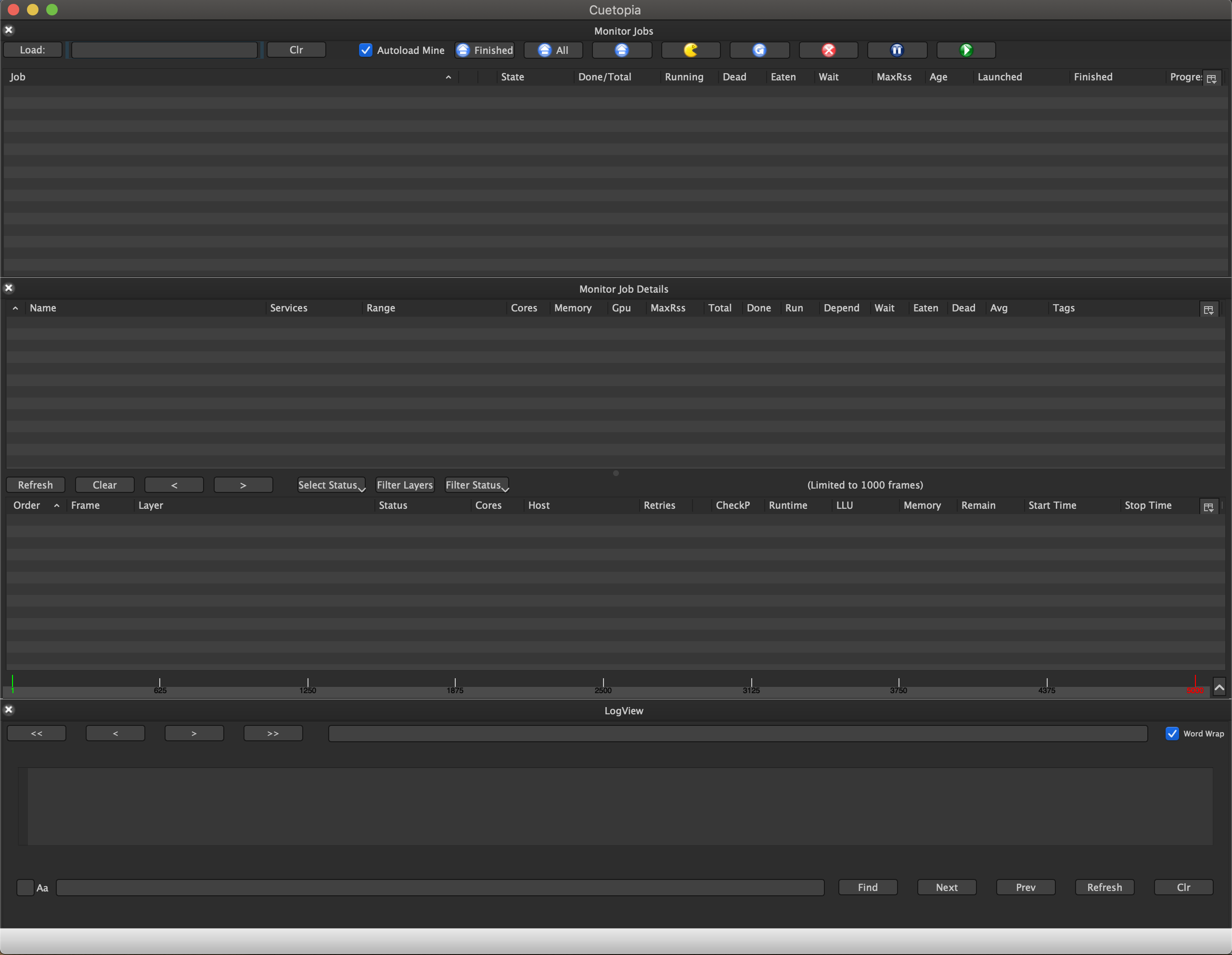
-
Click Window > Raise Window: CueCommander.
The following screenshot illustrates the default CueCommander window:
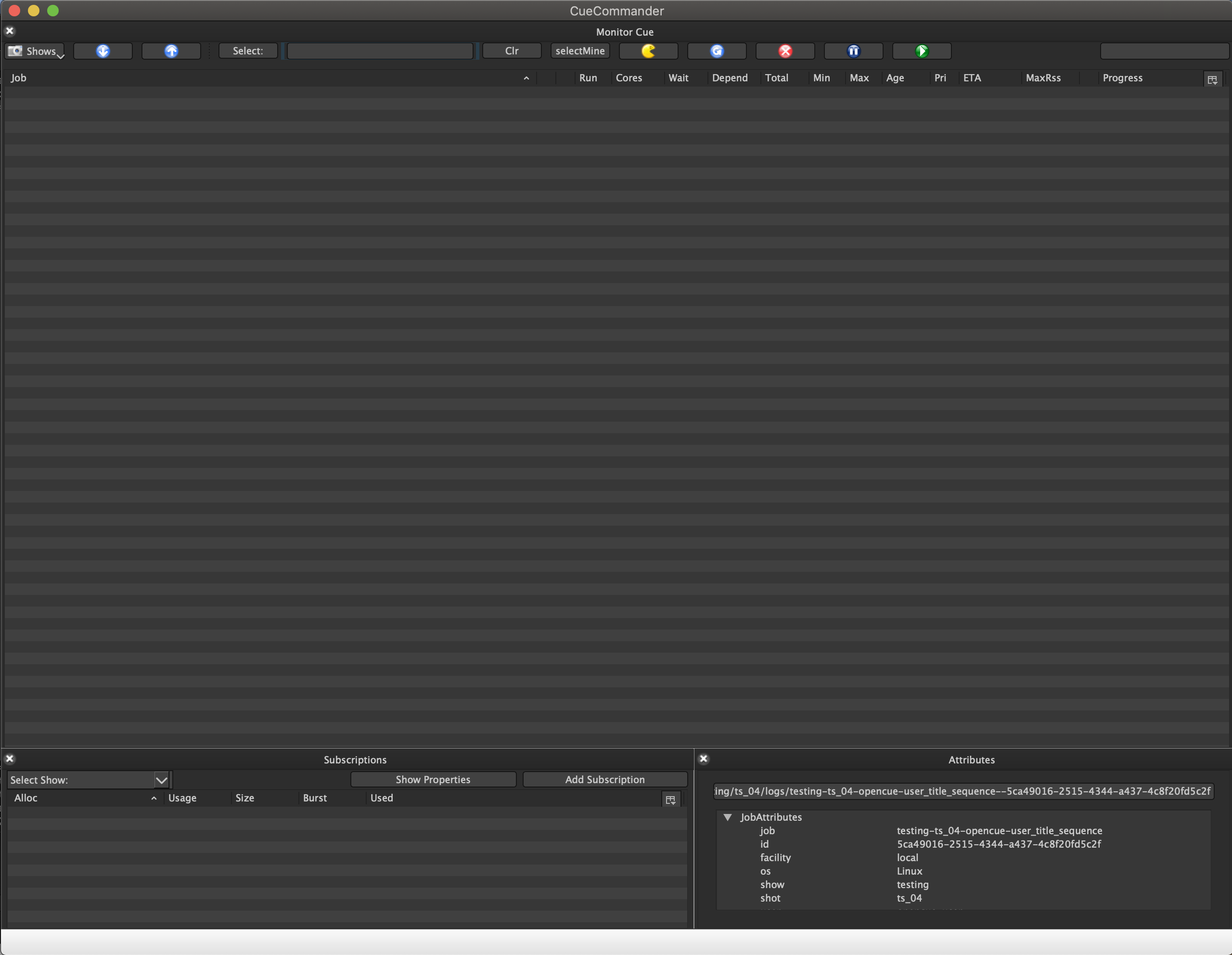
You don’t typically run CueCommander to monitor individual OpenCue jobs and you don’t need it to follow this guide.
-
If it’s open, close the CueCommander window.
Monitoring jobs
To monitor a job:
-
Enter a username or show name in the Monitor Jobs Load search field:

To autoload your own jobs, check the Autoload Mine box.
-
Click Load:.
Cuetopia displays a list of jobs in the search results.

Grouping jobs
The Monitor Jobs plugin provides a Group By dropdown to organize your jobs in different ways:

The Group By dropdown offers four organization modes:
- Clear (default): Display all jobs in a flat list without any grouping
- Dependent: Group jobs by their dependencies, showing dependent jobs nested under parent jobs
- Show-Shot: Group jobs by show and shot names (e.g., “show01-shot01”)
- Show-Shot-Username: Group jobs by show, shot, and username (e.g., “show01-shot01-user01”)
To change the grouping mode:
- Click the Group By dropdown in the Monitor Jobs toolbar
- Select your preferred grouping option
- The job list automatically reorganizes using the selected grouping mode
Group headers appear in bold text and can be expanded or collapsed by clicking the arrow icon. The expansion state is preserved when switching between grouping modes or refreshing the job list.
-
Double-click the name of a job to view the details of the job in the Monitor Job Details plugin.
Cuetopia displays a list of the layers and frames associated with the job and their status. In the following example, Cuetopia is displaying the summary for a job consisting of a single layer called render, which contains 101 frames:
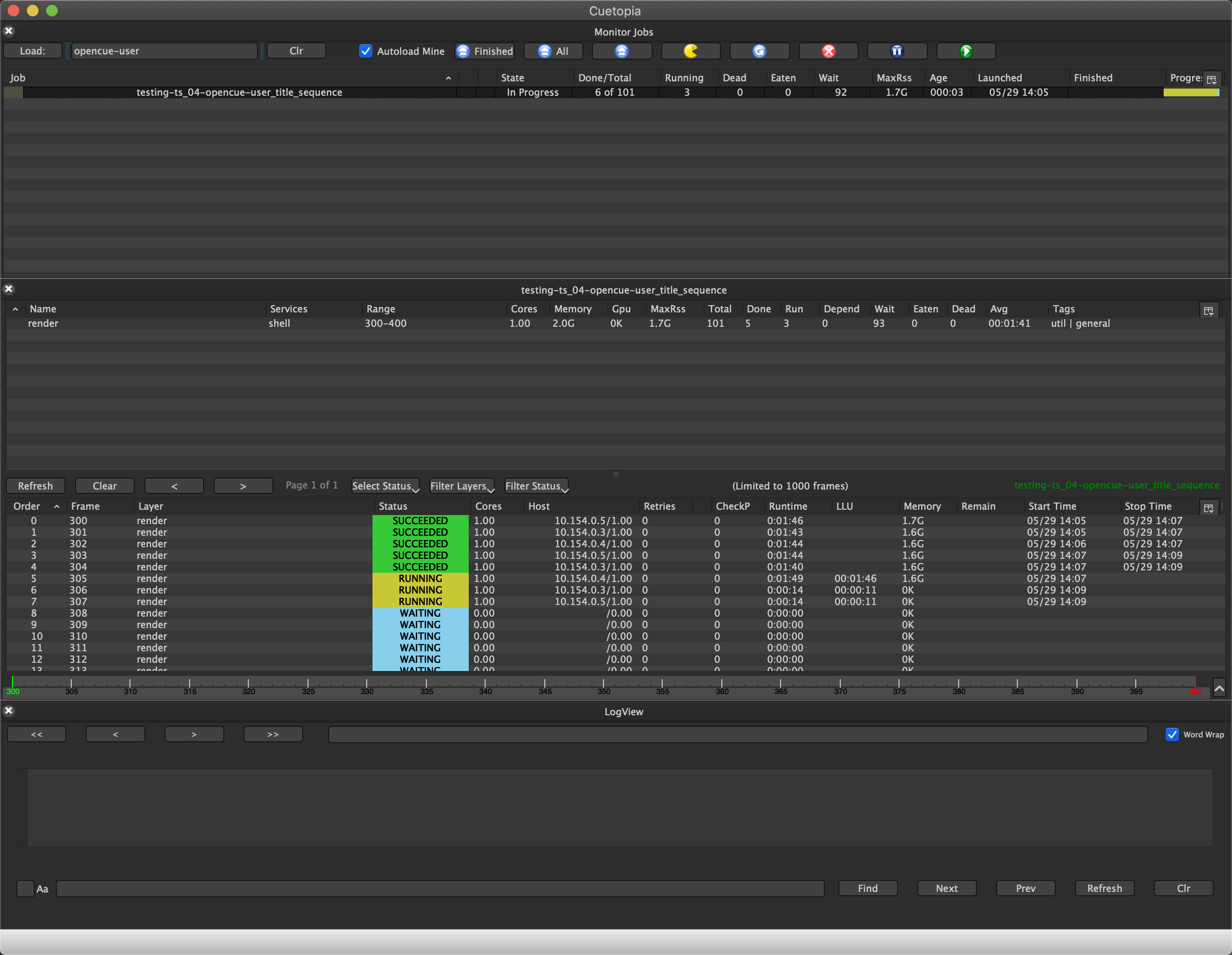
-
Double-click a frame to view the associated logs.
Cuetopia displays the logs for the frame in the LogView view:
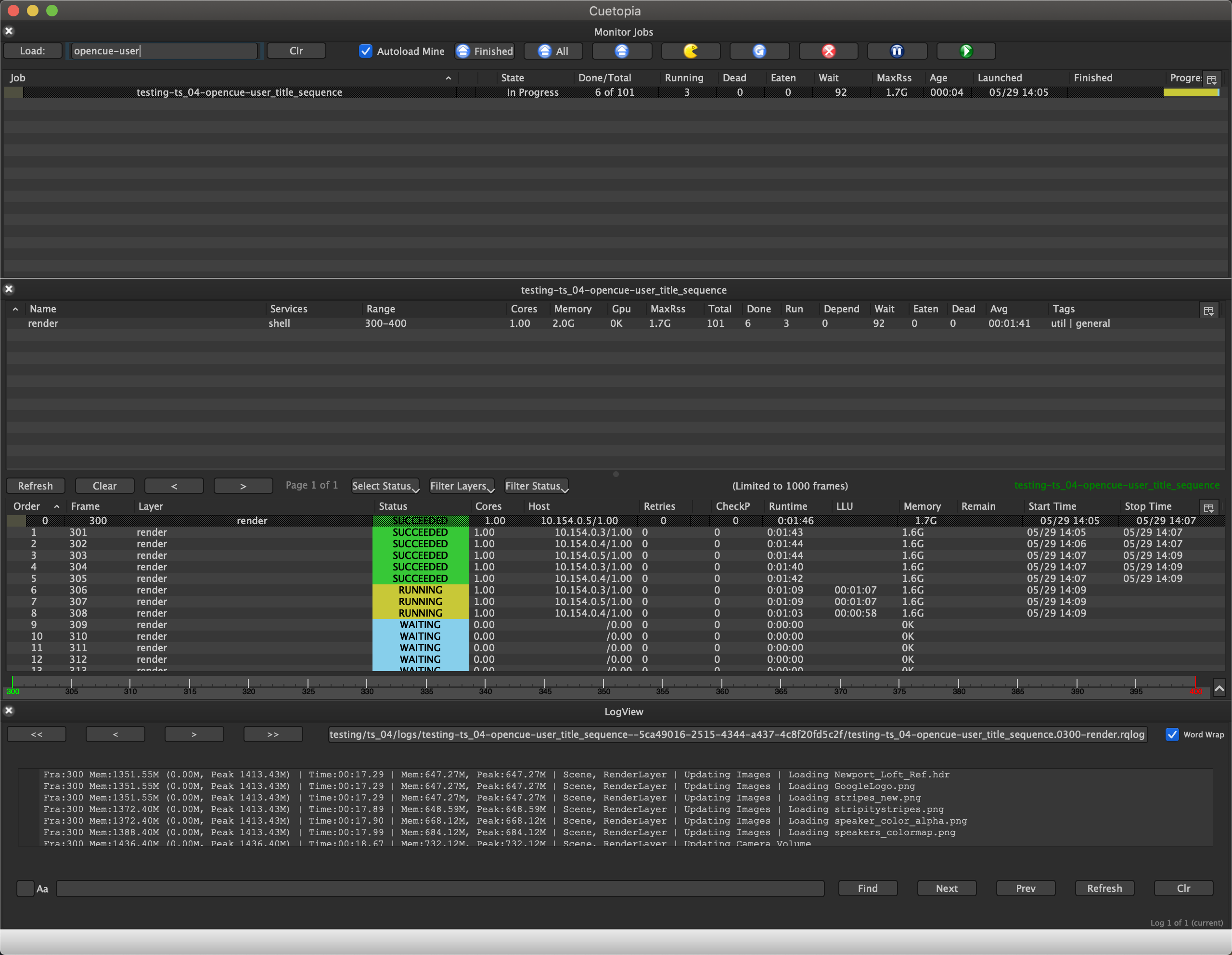
Un-monitoring jobs
You can unmonitor all or some of the jobs in the Monitor Jobs plugin:

- To unmonitor all finished jobs, click Finished.
- To unmonitor all jobs, click All.
- To unmonitor all selected jobs:
- Select the jobs you want to unmonitor in the Monitor Jobs plugin.
-
Click the following button:
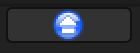
Monitoring Hosts with CueCommander
System administrators can use CueCommander to monitor and manage rendering hosts in the OpenCue system. The Monitor Hosts plugin provides comprehensive host monitoring capabilities.
Host Filtering Options
The Monitor Hosts interface includes several filtering options to help you find specific hosts:
- Host Name Filter: Search for hosts by name using regex patterns
- Filter Allocation: Filter hosts by their allocation assignments
- Filter HardwareState: Show hosts by hardware state (UP, DOWN, REBOOT, etc.)
- Filter LockState: Filter by lock state (OPEN, LOCKED, NIMBY_LOCKED)
- Filter OS: Filter hosts by operating system
Using the OS Filter
The OS filter allows you to filter hosts based on their operating system:
- In the CueCommander Monitor Hosts view, click the Filter OS dropdown button
- The filter initially shows “Not Loaded” until hosts are loaded into the view
- Once hosts are loaded, select one or more operating systems from the dynamically populated list:
- Linux
- Windows
- macOS
- Other OS values detected from your hosts
- The host list updates to show only hosts matching the selected OS values
- Use the Clear option to remove all OS filters

The OS filter list dynamically updates based on the operating systems detected in your host environment. When you first open CueCommander, the filter displays “Not Loaded” to indicate that host data hasn’t been retrieved yet. Once hosts are loaded, the filter automatically populates with the actual OS values found in your system.
Host Management
From the Monitor Hosts view, you can:
- View detailed host information including CPU, memory, and GPU usage
- Monitor host states and connectivity
- Lock or unlock hosts for maintenance
- Reboot hosts when needed
- Manage host allocations and tags