CueWeb User Guide
Complete guide to using CueWeb for OpenCue render farm management.
Table of contents
Overview
CueWeb is a web-based interface for managing OpenCue render farms, replicating the core functionality of CueGUI (Cuetopia and CueCommander) in a web-accessible format. It extends OpenCue access across multiple platforms, ensuring users can manage their rendering tasks from virtually anywhere.
Key Benefits
- Browser-based Access: No client software installation required
- Cross-platform: Works on Windows, macOS, Linux, tablets, and mobile devices
- Real-time Updates: Automatic refresh of job status and frame progress with configurable intervals
- Collaborative: Multiple users can access the same interface simultaneously
- Modern UI: Dark/light themes, responsive design, and intuitive navigation
- Enhanced Security: JWT token generation for secure API communication
- Advanced Search: Regex-enabled search with dropdown suggestions
Core Features
- Secure User Authentication
- Multiple OAuth providers (GitHub, Google, Okta, Apple, GitLab, Amazon, Microsoft Azure, LinkedIn, Atlassian, Auth0)
- Email and credential-based authentication options
- Configurable authentication through NextAuth.js
- Customizable Job Management Dashboard
- Paginated table with sortable columns
- Column visibility controls for personalized views
- Filter jobs by state (active, paused, completed, failing, dependency)
- Flexible Monitoring Controls
- Add/remove jobs from monitoring
- Bulk operations on multiple selected jobs
- Un-monitor jobs across all statuses
- Detailed Job Inspection
- Pop-up windows showing layers and frames
- Resource allocation information
- Job statistics and performance metrics
- Frame Navigation and Logs Access
- Hyperlinked frames leading to dedicated pages
- Comprehensive log viewing with version selection
- Real-time log updates for running frames
- Advanced Job Search Functionality
- Search by show name with “show-shot-“ prefix
- Regex search with “!” prefix
- Dropdown suggestions with green highlighting for monitored jobs
- Optimized loading with virtualization and web workers
- Context Menu Actions
- Job actions: Un-monitor, Pause/Unpause, Retry dead frames, Eat dead frames, Kill
- Layer actions: Kill, Eat, Retry, Retry dead frames
- Frame actions: Retry, Eat, Kill
- Context-aware menu items (disabled for finished jobs)
- Auto-reloading Tables
- All tables (jobs, layers, frames) auto-reload at configurable intervals
- Loading animations for better user experience
Getting Started
Accessing CueWeb
- Open your web browser
- Navigate to your CueWeb URL (typically
http://your-server:3000) - If authentication is enabled, sign in with your credentials
Authentication
CueWeb supports secure authentication through multiple providers:
- OAuth Providers: GitHub, Google, Okta, Apple, GitLab, Amazon, Microsoft Azure, LinkedIn, Atlassian, Auth0
- Email Authentication: Email-based login
- Custom Credentials: Username/password authentication
- Other Providers: Additional providers can be configured using NextAuth.js
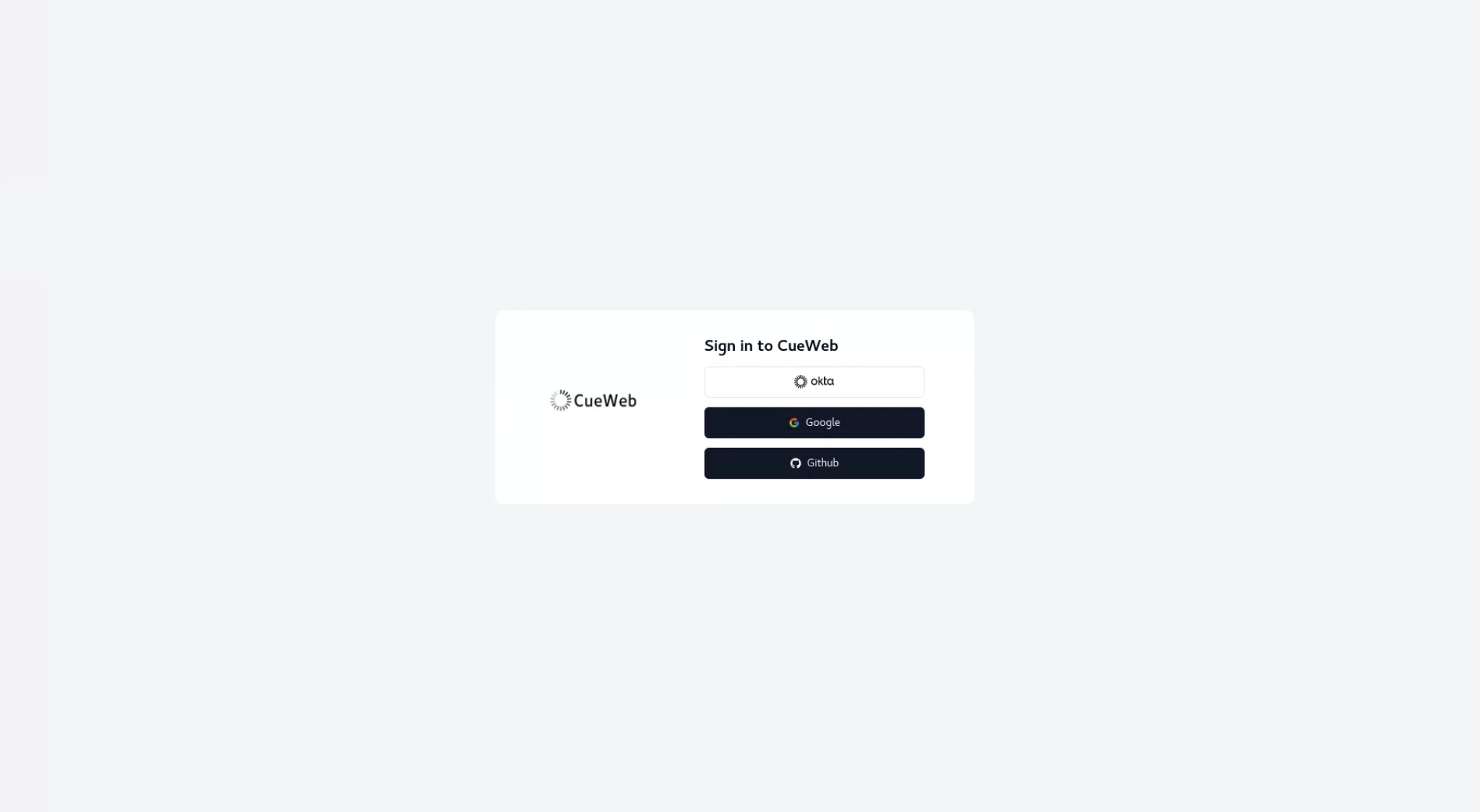
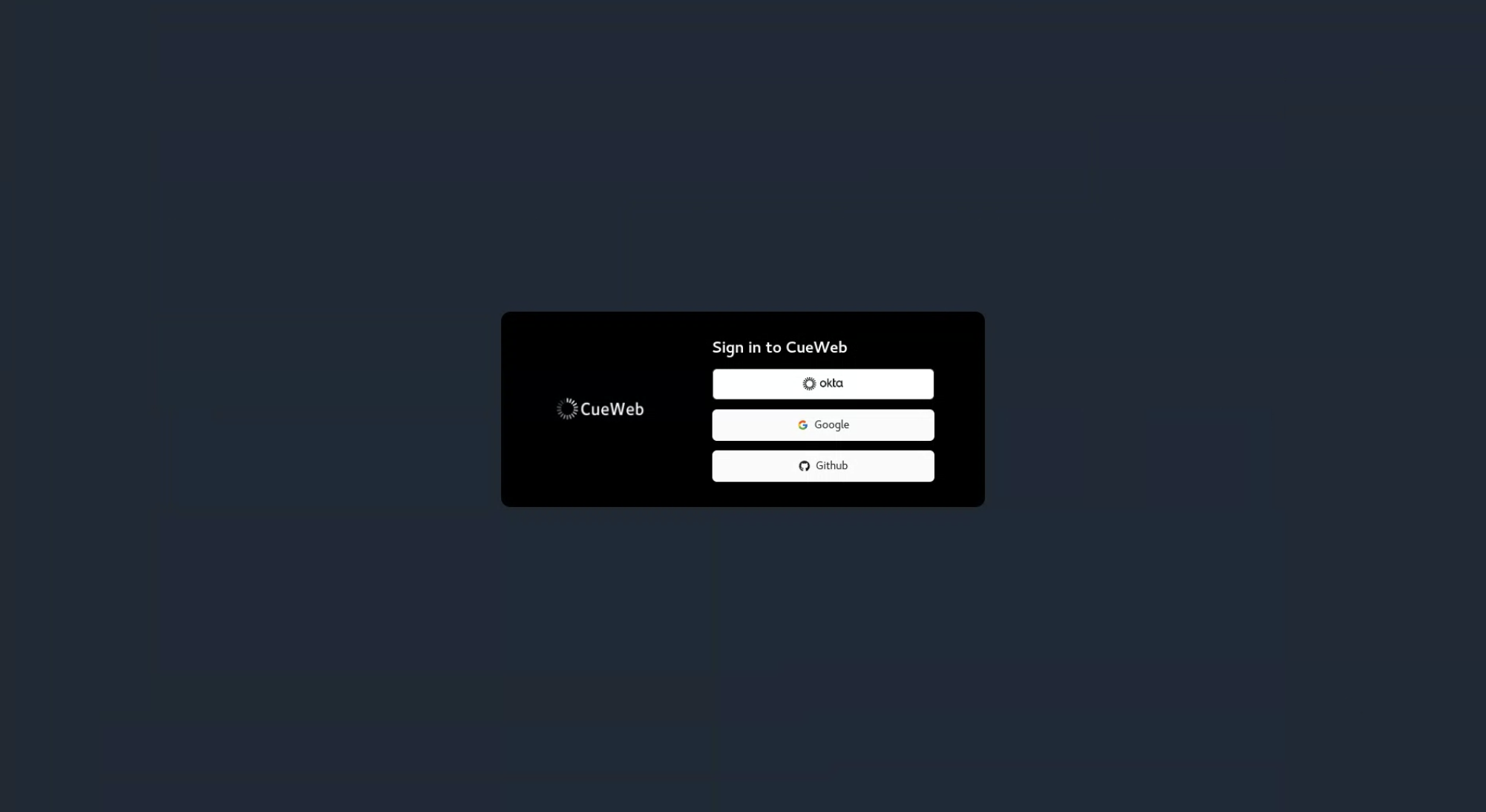
Note: If authentication is disabled for development, you’ll see a “CueWeb Home” button to access the interface directly.
First Time Setup
When you first access CueWeb, you’ll see the main dashboard:
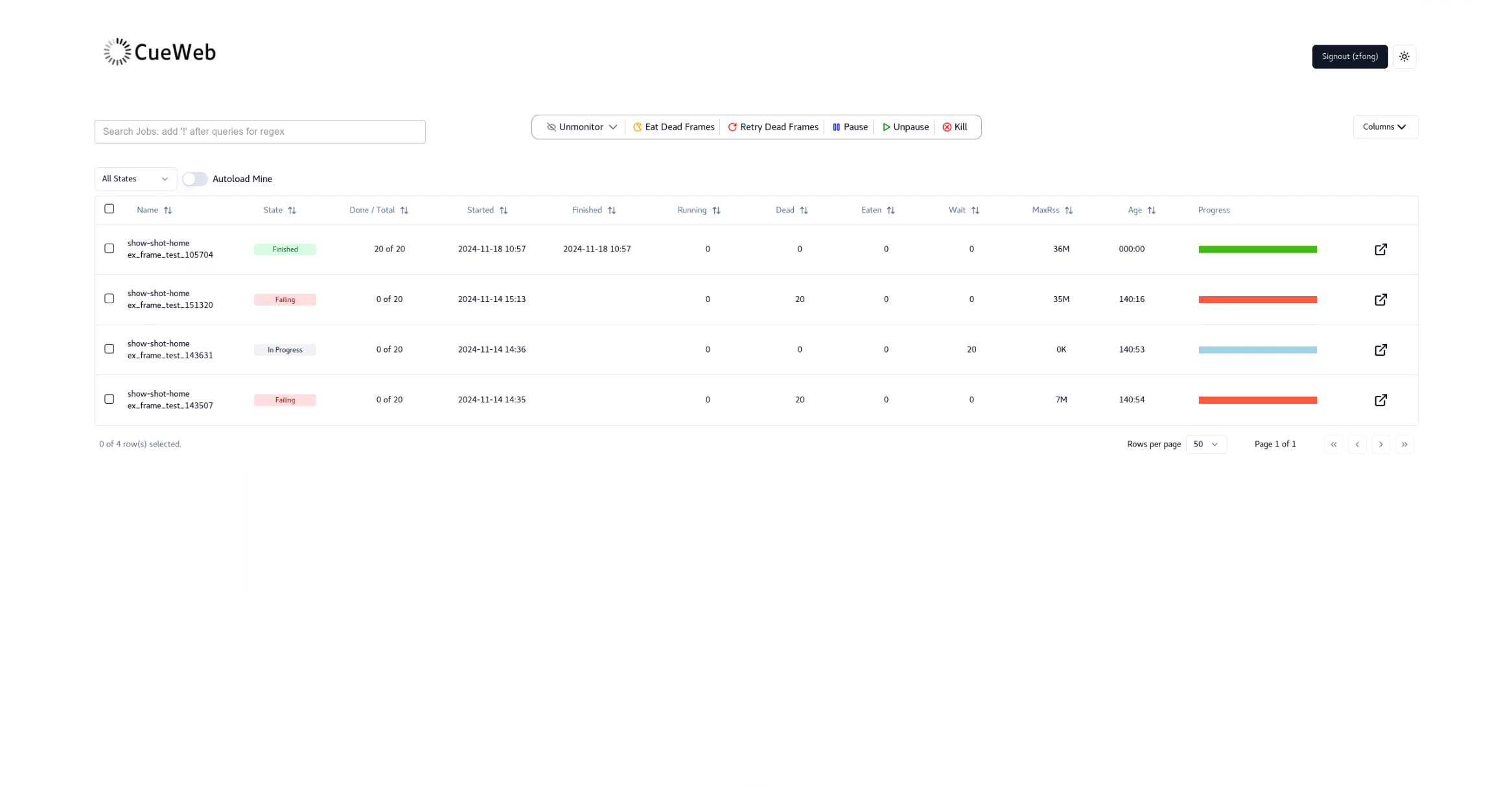
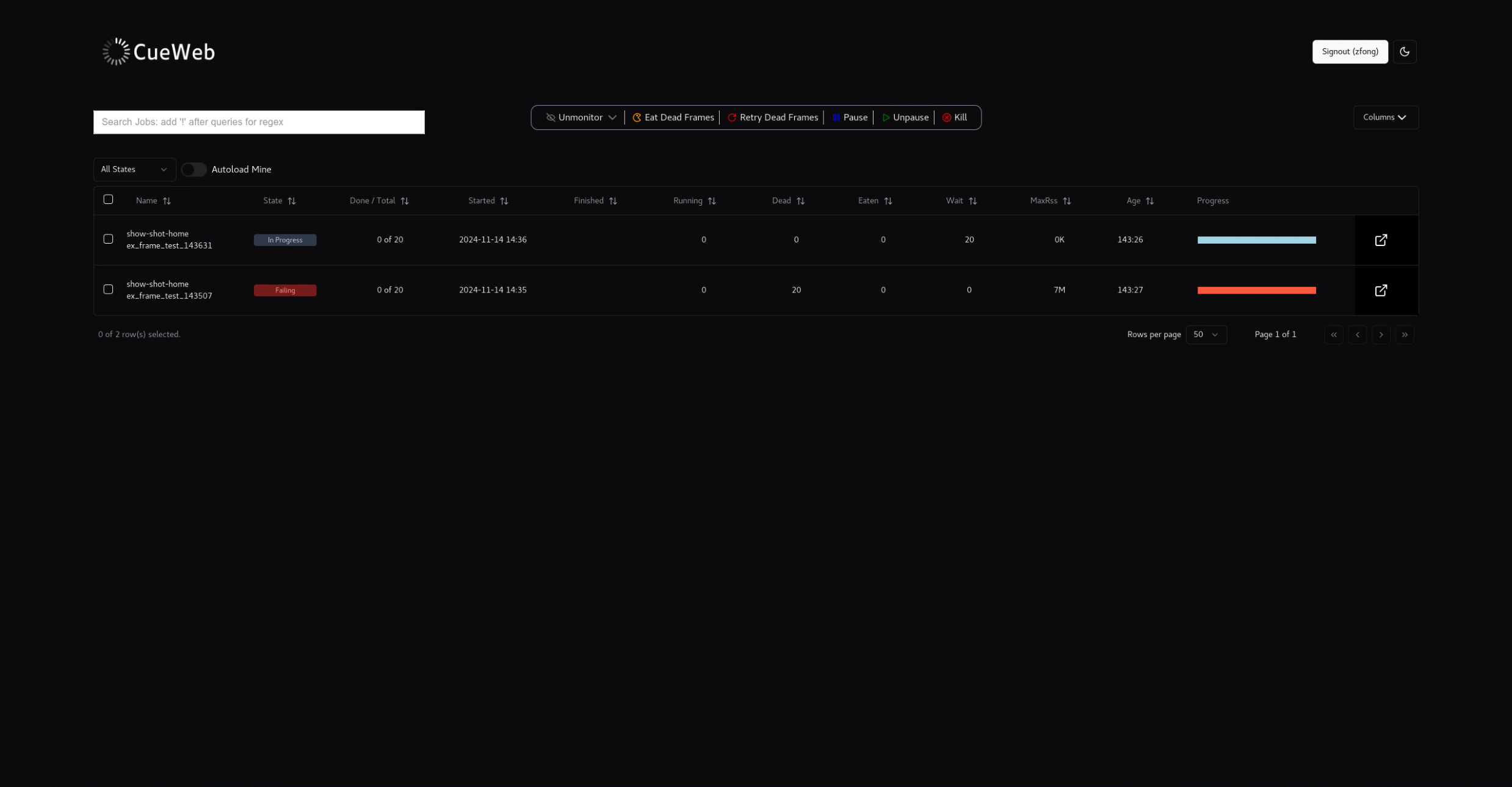
- Jobs Dashboard: Central paginated table populated with OpenCue jobs
- Navigation Menu: Access to different sections
- Theme Toggle: Switch between light and dark modes
- User Menu: Authentication and settings (if enabled)
Jobs Dashboard
The Jobs Dashboard is the main interface for monitoring and managing rendering jobs.
Dashboard Layout
The dashboard consists of:
- Filter Bar: Show selection, status filters, and search
- Jobs Table: Sortable table with job information
- Action Buttons: Job control operations
- Status Indicators: Visual job state representation
Job Information Columns
| Column | Description |
|---|---|
| Select | Checkbox for multi-job selection |
| Name | Job identifier with show-shot-user and job name on separate lines |
| State | Current job state (Failing, Finished, In Progress, Dependency, Paused) |
| Done / Total | Succeeded frames out of total frames (e.g., “150 of 200”) |
| Started | Job start timestamp in human-readable format |
| Finished | Job completion timestamp (if finished) |
| Running | Number of currently running frames |
| Dead | Number of failed frames |
| Eaten | Number of frames marked as completed (skipped) |
| Wait | Number of frames waiting to run |
| MaxRss | Maximum resident set size (peak memory usage) |
| Age | Total time since job started (HHH:MM format) |
| Progress | Visual progress bar showing completion percentage |
| Pop-up | Button to open job details panel |
Job Status Indicators
Jobs are color-coded by status:
- Green: Successfully completed or finished jobs (
SUCCEEDED,FINISHED) - Yellow: Currently running jobs with active frames (
RUNNING) - Blue: Paused jobs or jobs waiting for resources (
PAUSED,WAITING) - Purple: Jobs with dependencies (
DEPEND,DEPENDENCY) - Red: Failed or failing jobs (
DEAD,FAILING) - Gray: Default/other statuses
Job Management Operations
Basic Job Controls
Pause/Resume Jobs
- Single Job: Click the
Pause/Unpausebutton in the Actions menu - Multiple Jobs: Select jobs using checkboxes, then use the
Pause/Unpausebutton
Kill Jobs
- Single Job: Click the
Killbutton in the Actions menu - Multiple Jobs: Select jobs and click
Kill
Monitor/Unmonitor Jobs
Jobs can be added or removed from monitoring:
- Add to Monitor: Search for jobs and select them to monitor (selected jobs are green)
- Remove from Monitor: Select the job and use the “Unmonitor” option
-
Bulk Operations: Select multiple jobs using checkboxes for batch operations
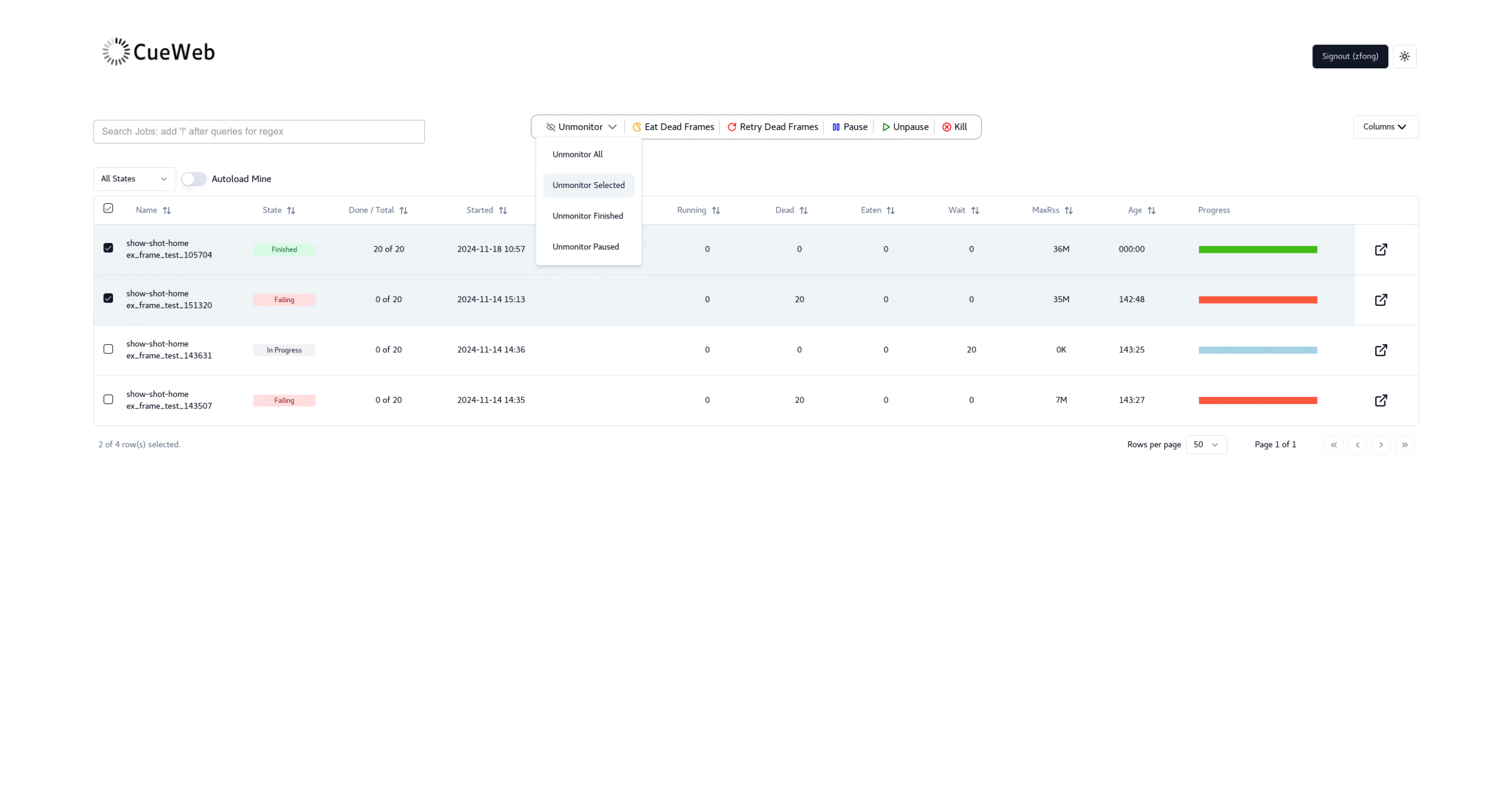
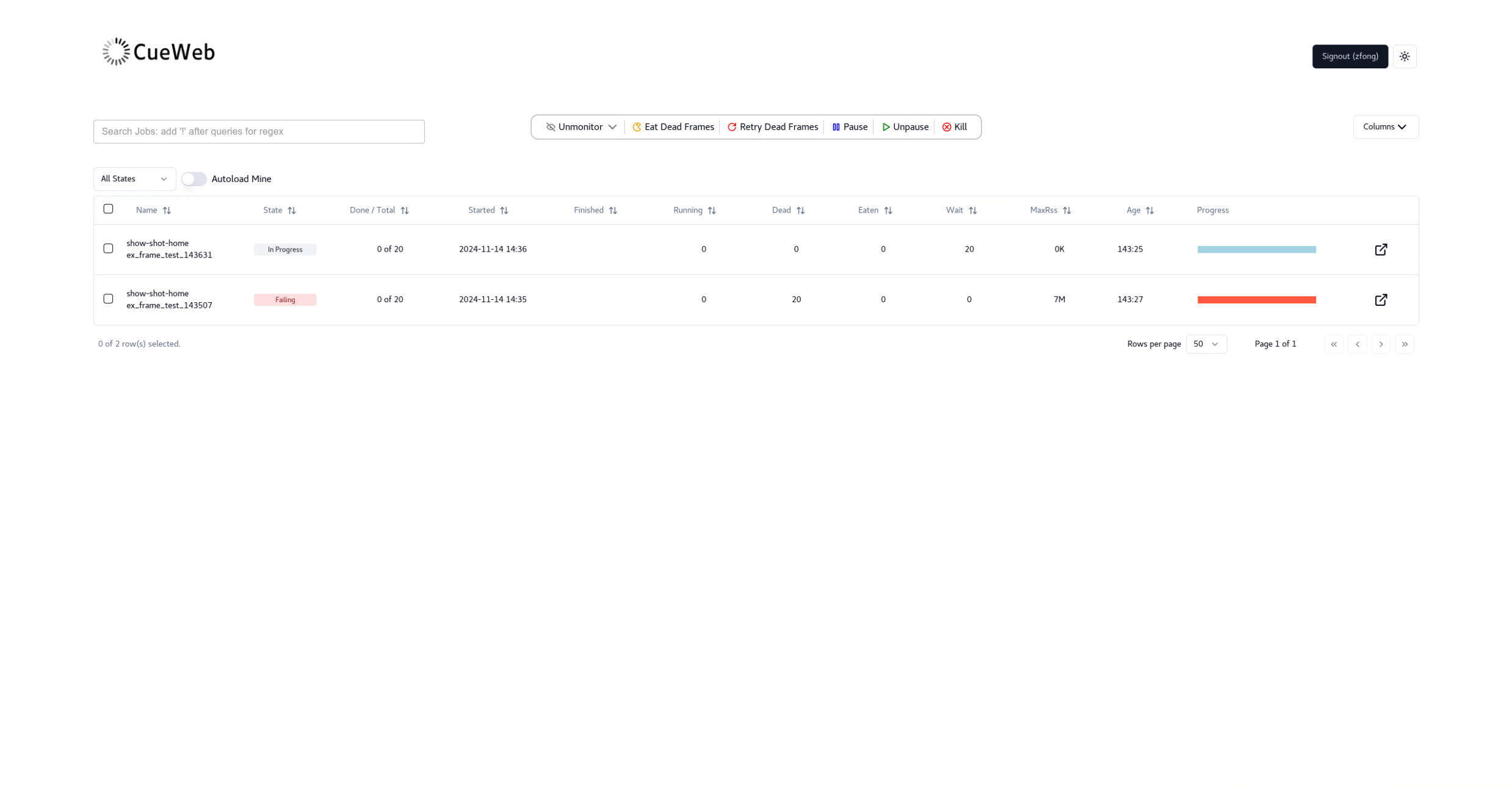
Advanced Job Operations
Context Menu Actions
Right-click on jobs to access the context menu with the following actions:
- Unmonitor: Remove job from monitoring
- Pause/Unpause: Pause or resume job execution
- Retry Dead Frames: Restart only failed frames in the job
- Eat Dead Frames: Mark failed frames as completed (skip)
- Kill: Terminate the job
Note: Menu items are automatically disabled if the job has finished, and the context menu is always rendered on-screen.
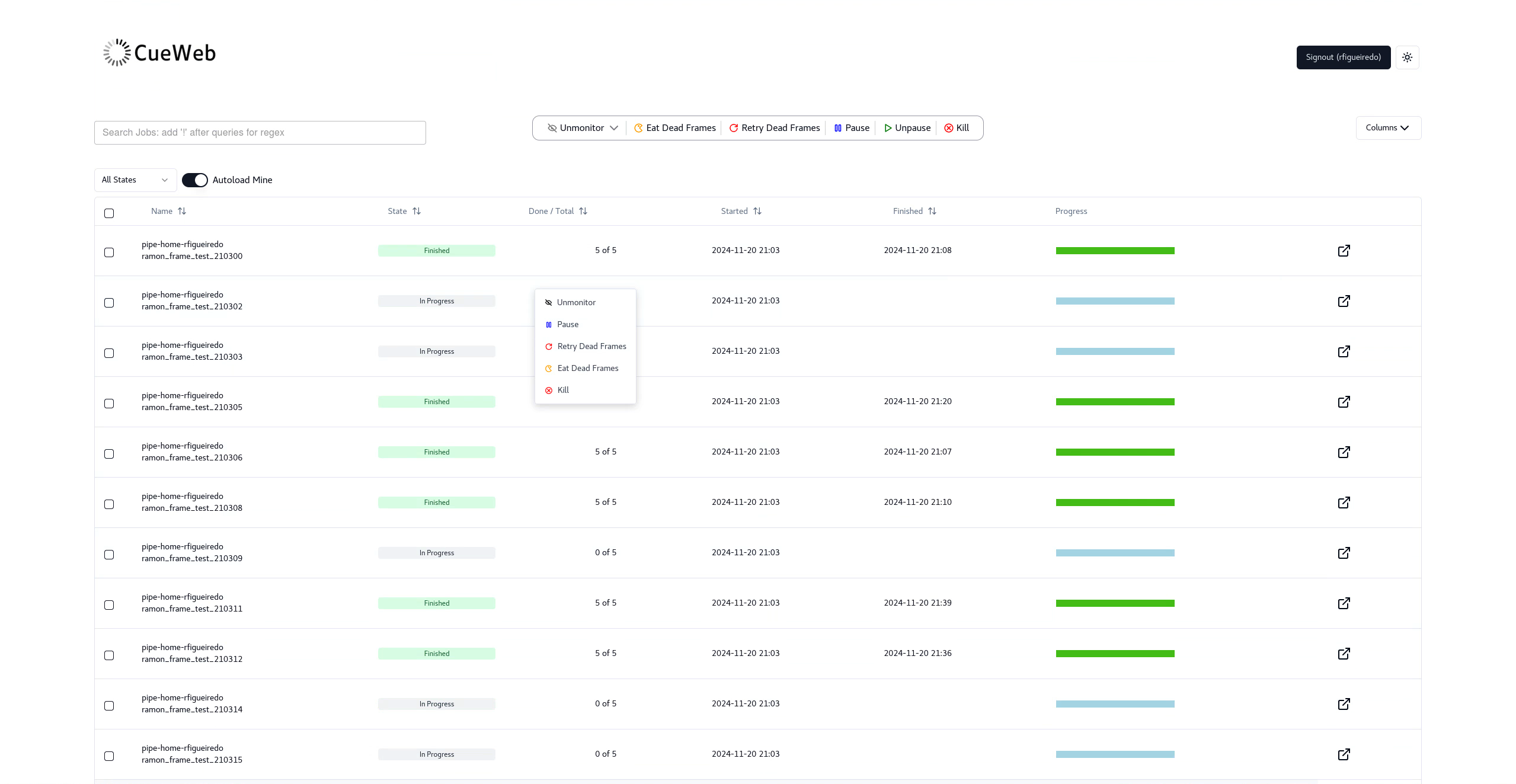
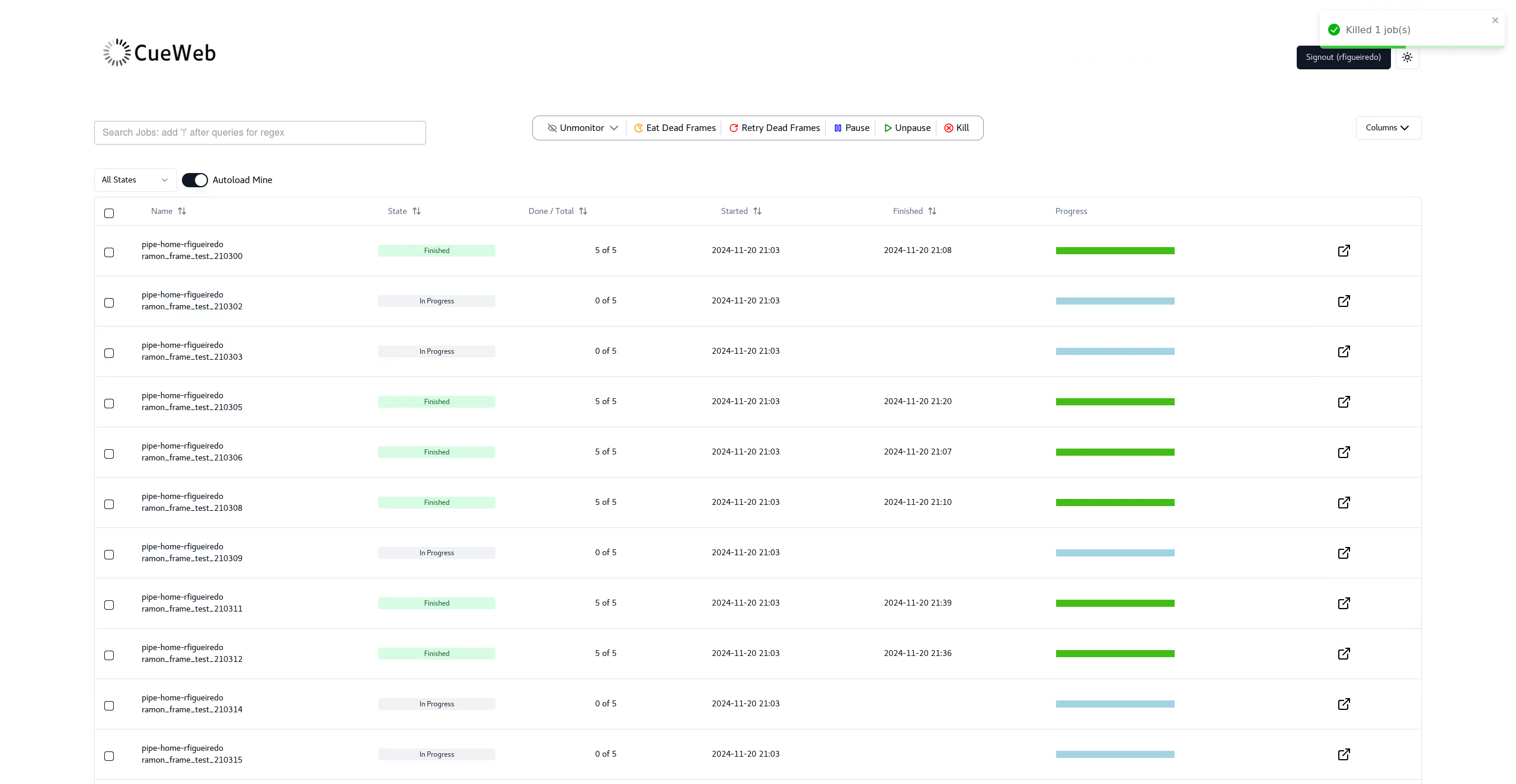
Job Search and Filtering
Basic Search
- Show Filter: Select specific shows from the dropdown
- Status Filter: Filter by job state (Active, Paused, Completed)
- User Filter: Show jobs for specific users
- Quick Search: Type in the search box for name matching
Advanced Search Features
Pattern Matching
- Simple Search: Type show name followed by hyphen and shot (e.g., “show-shot-“) to trigger dropdown suggestions
- Wildcard Search: Use
*for any characters (e.g., “test*job”) - Regex Search: Prefix with
!for regex patterns (e.g., “!.character-name.”) - Tooltip Guidance: Tooltips are provided to guide search functionality
Search Results
- Dropdown Suggestions: Shows matching jobs as you type with optimized loading using virtualization and web workers
- Add to Monitor: Click to add jobs to your monitoring dashboard
- Green Indicators: Jobs already in your monitor list are highlighted in green
-
Multiple Job Selection: Add or remove multiple jobs directly from search results
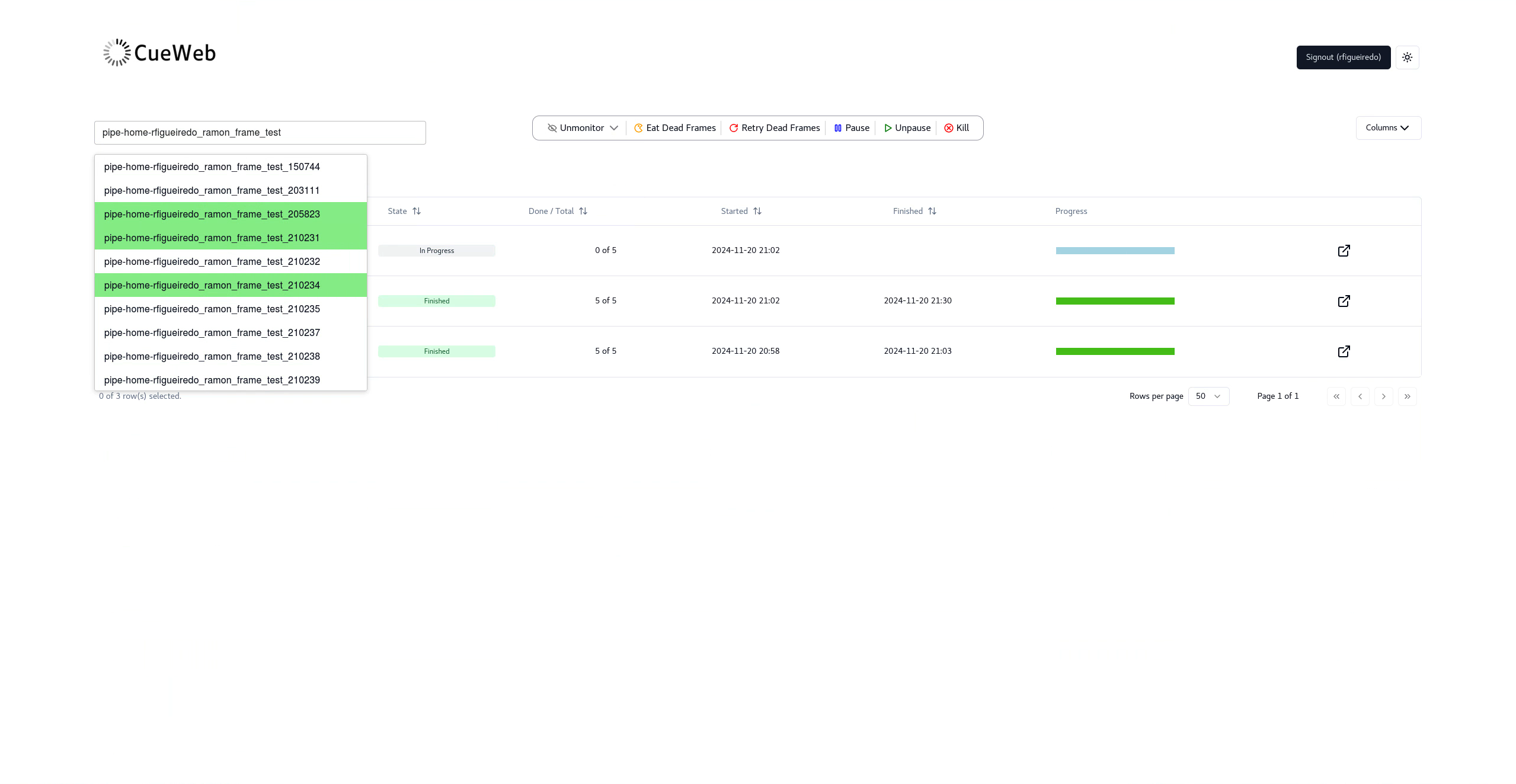
Frame and Layer Management
Viewing Job Details
- Use the
Job detail buttonto view the job’s layers and frames
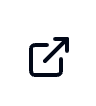
- The job details panel opens with tabs:
- Layers: Show job layers information (top datatable)
- Frames: Show frames information (bottom datatable)
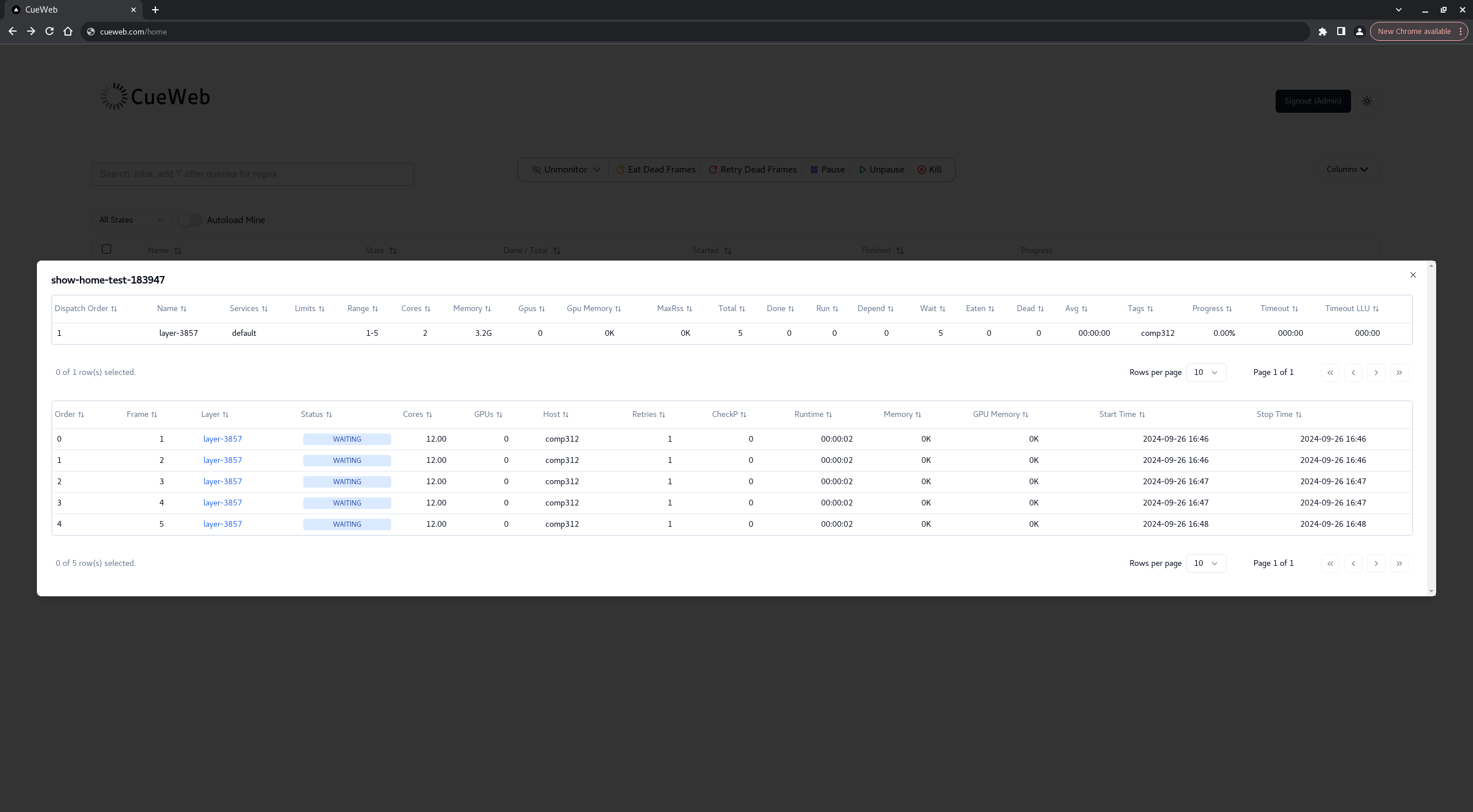
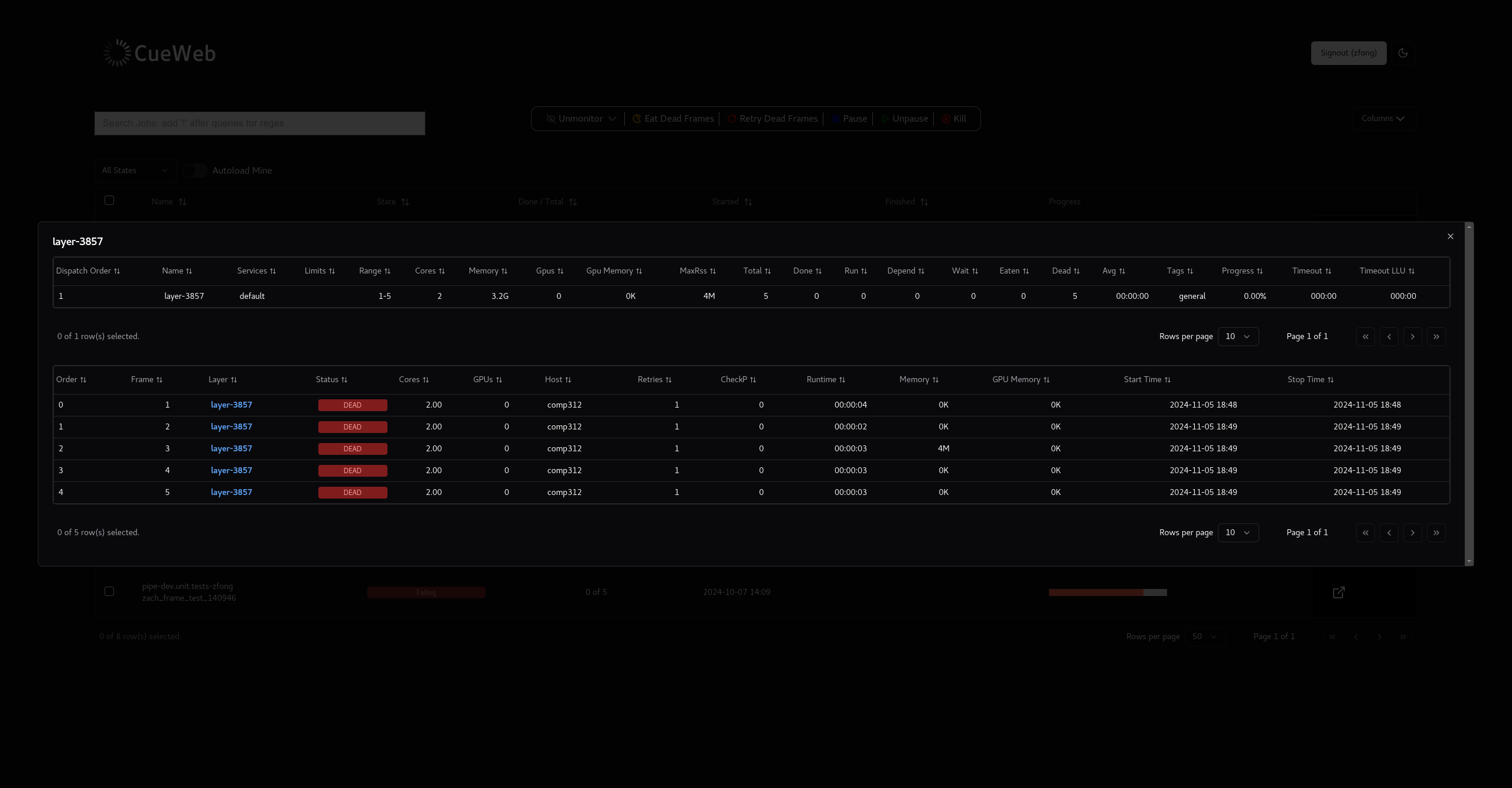
Layer Operations
Layer Information Columns
| Column | Description |
|---|---|
| Dispatch Order | Processing order for the layer |
| Name | Layer identifier/name |
| Services | Associated render services |
| Limits | Resource limits applied |
| Range | Frame range (start-end frames) |
| Cores | Minimum CPU cores required (minCores) |
| Memory | Minimum RAM required |
| Gpus | Minimum GPU count required |
| Gpu Memory | Minimum GPU memory required |
| MaxRss | Maximum resident set size (memory usage) |
| Total | Total number of frames |
| Done | Successfully completed frames (succeeded) |
| Run | Currently running frames |
| Depend | Frames waiting on dependencies |
| Wait | Frames waiting to run |
| Eaten | Skipped/marked complete frames |
| Dead | Failed frames |
| Avg | Average frame render time (HH:MM:SS) |
| Tags | Associated tags/labels |
| Progress | Completion percentage |
| Timeout | Frame timeout duration (HHH:MM) |
| Timeout LLU | Timeout for last layer update (HHH:MM) |
Layer Actions
- Kill: Kill/stop all frames in the layer
- Eat: Mark layer as completed (skip)
- Retry: Restart all frames in the layer
-
Retry Dead Frames: Restart only failed frames
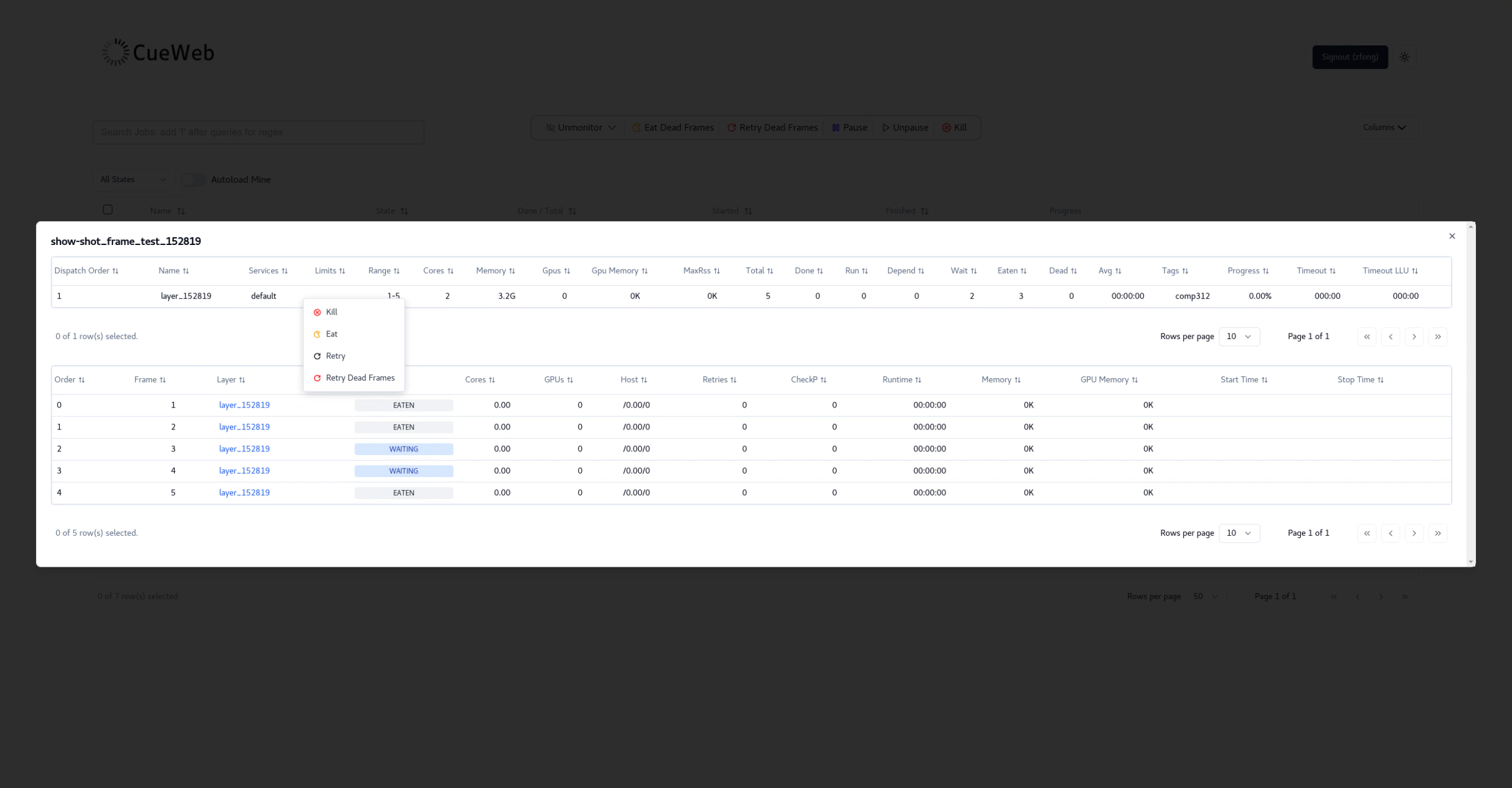
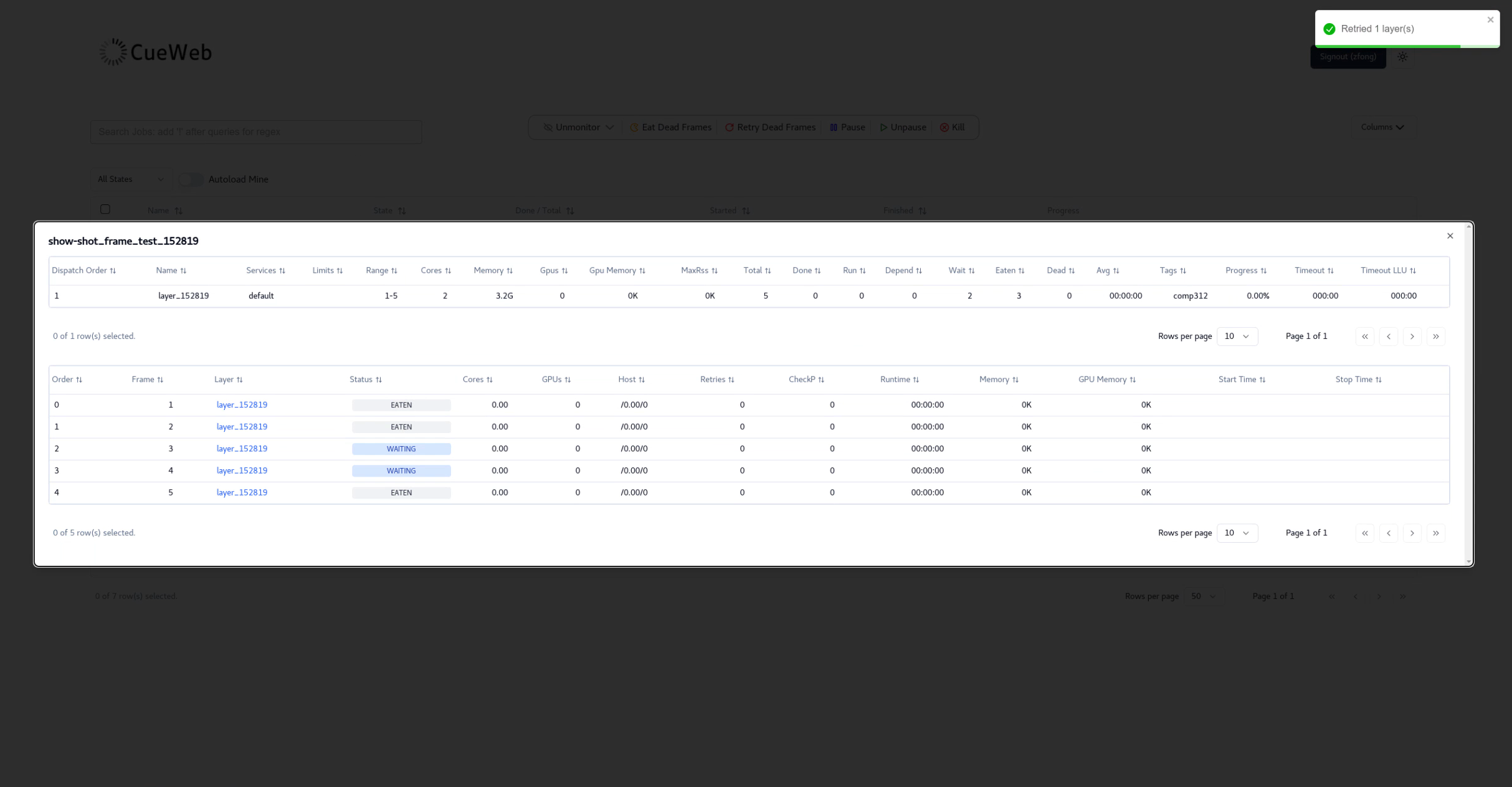
Frame Operations
Frame Information Columns
| Column | Description |
|---|---|
| Order | Dispatch order for frame processing |
| Frame | Frame number identifier |
| Layer | Layer name the frame belongs to |
| Status | Current frame state (RUNNING, SUCCEEDED, DEAD, etc.) |
| Cores | Number of CPU cores assigned to the frame |
| GPUs | Number of GPUs assigned to the frame |
| Host | Host machine where the frame is/was processed |
| Retries | Number of retry attempts for this frame |
| CheckP | Checkpoint count for the frame |
| Runtime | Frame execution time (HH:MM:SS format) |
| Memory | Memory usage (used memory for running, max RSS for completed) |
| GPU Memory | GPU memory usage (used for running, max for completed) |
| Start Time | Frame start timestamp in human-readable format |
| Stop Time | Frame completion timestamp (if finished) |
Frame Status Colors
Frames are color-coded by status:
- Green: Successfully completed frames (
SUCCEEDED) - Yellow: Currently running frames (
RUNNING) - Red: Failed/dead frames (
DEAD) - Blue: Waiting frames (
WAITING) - Gray: Default/other statuses
Frame Actions
- Right-click on frame for context menu:
- Retry: Restart failed frame
- Eat: Mark frame as completed (skip)
- Kill: Stop running frame
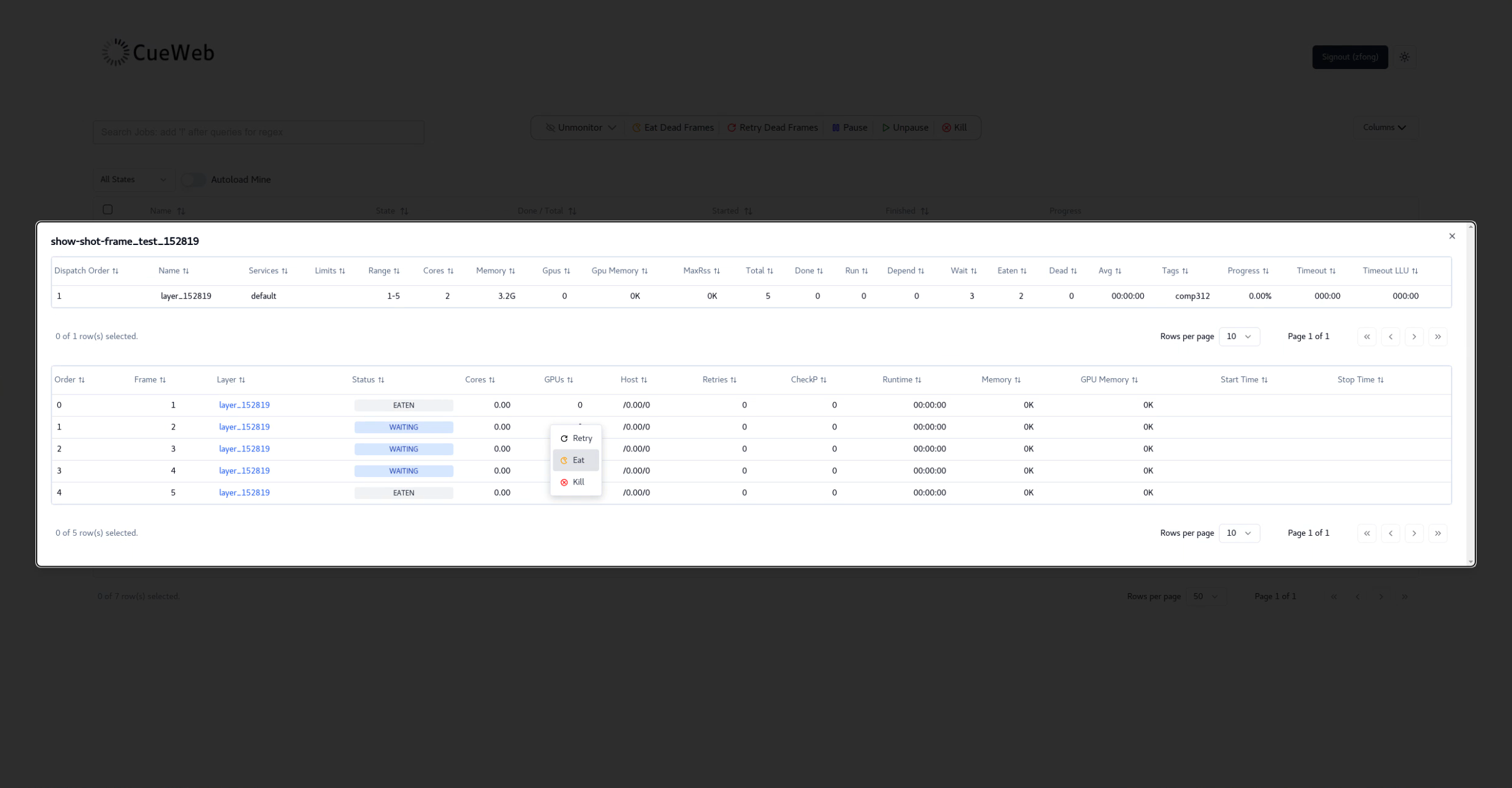

Frame Log Viewer
- View Log: Click on the link in the frame line to open the logs
- Log Selection: Choose from available log versions
-
Auto-refresh: Automatically update running frame logs
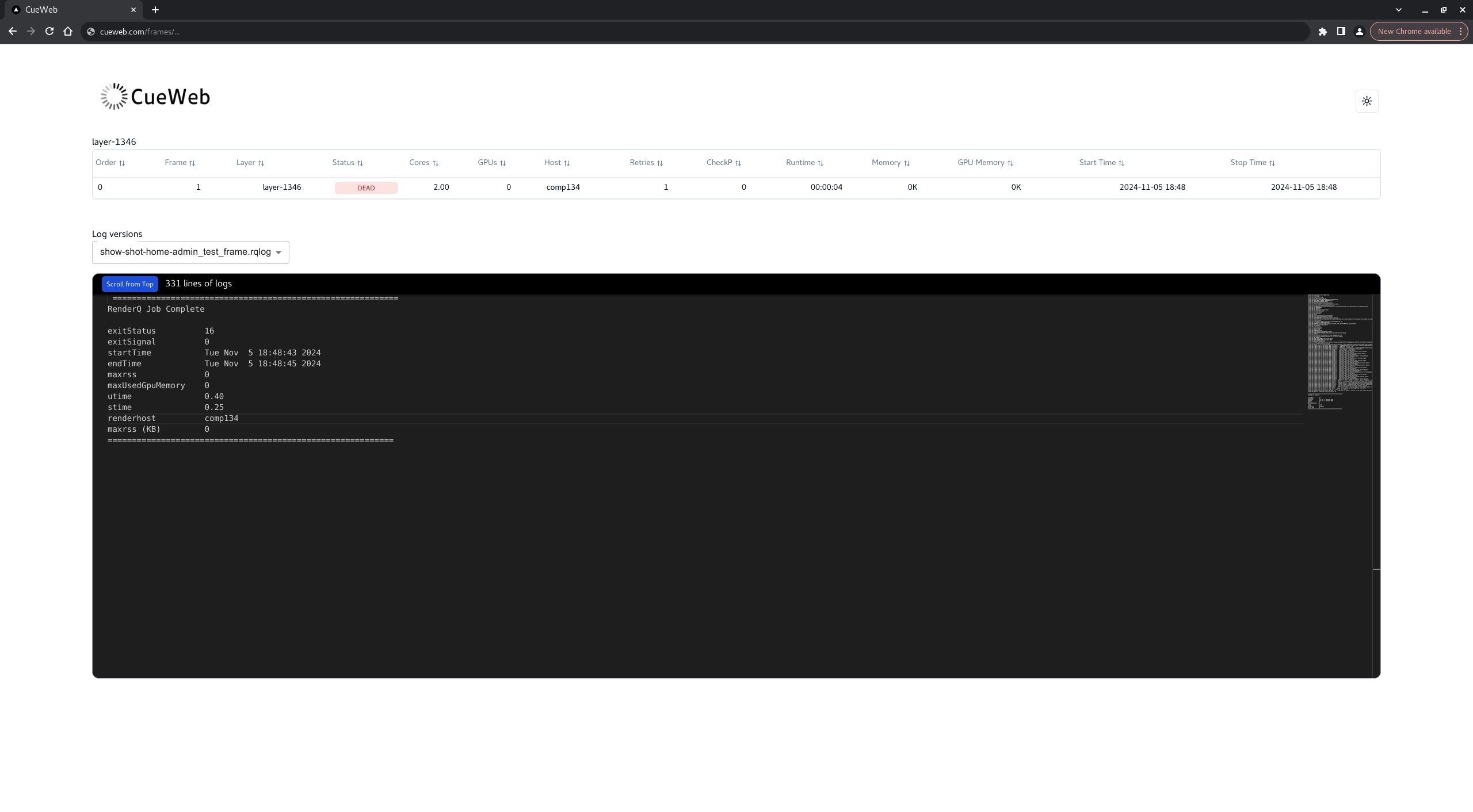
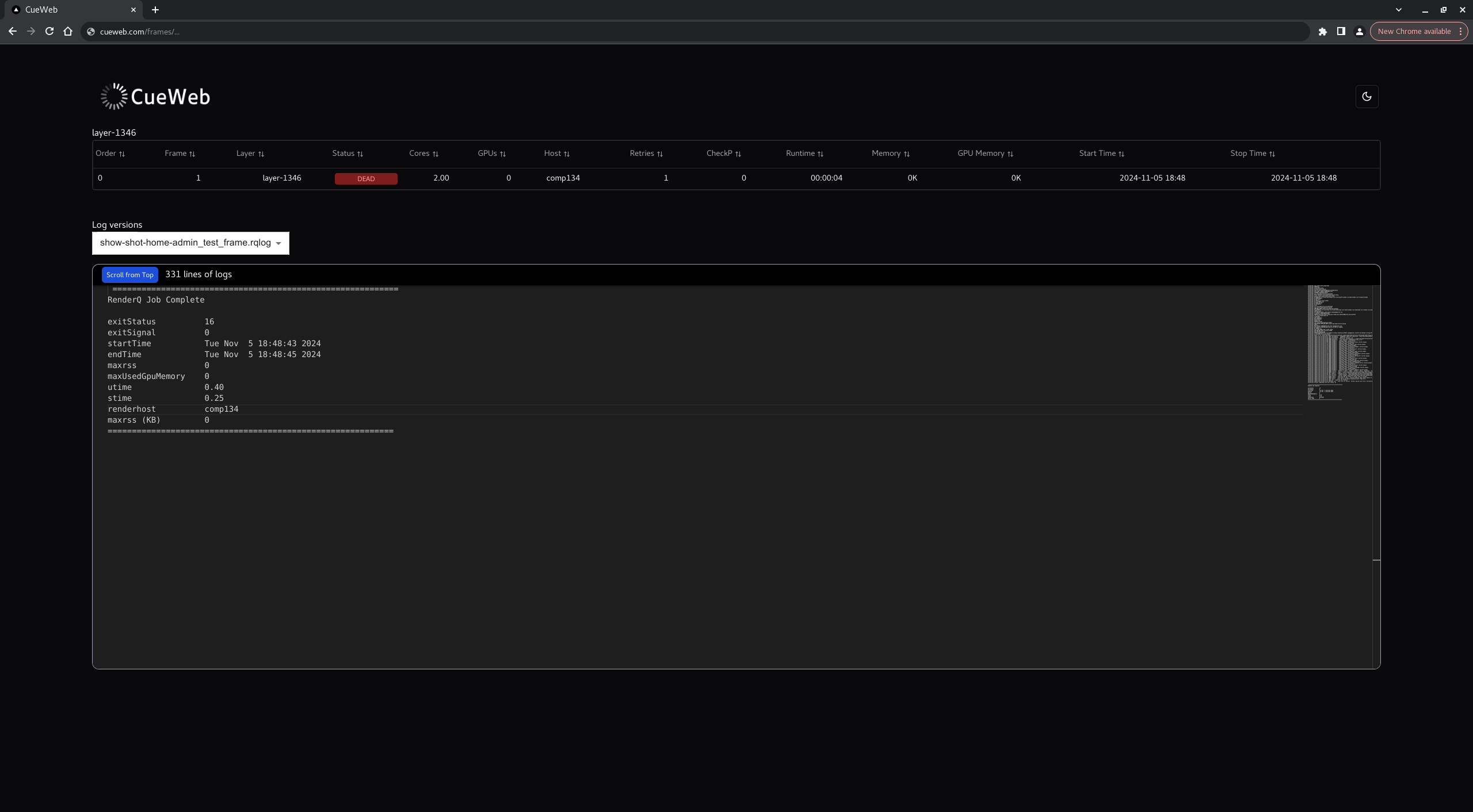
Table Customization
Column Management
-
Show/Hide Columns: Click the columns button to toggle visibility
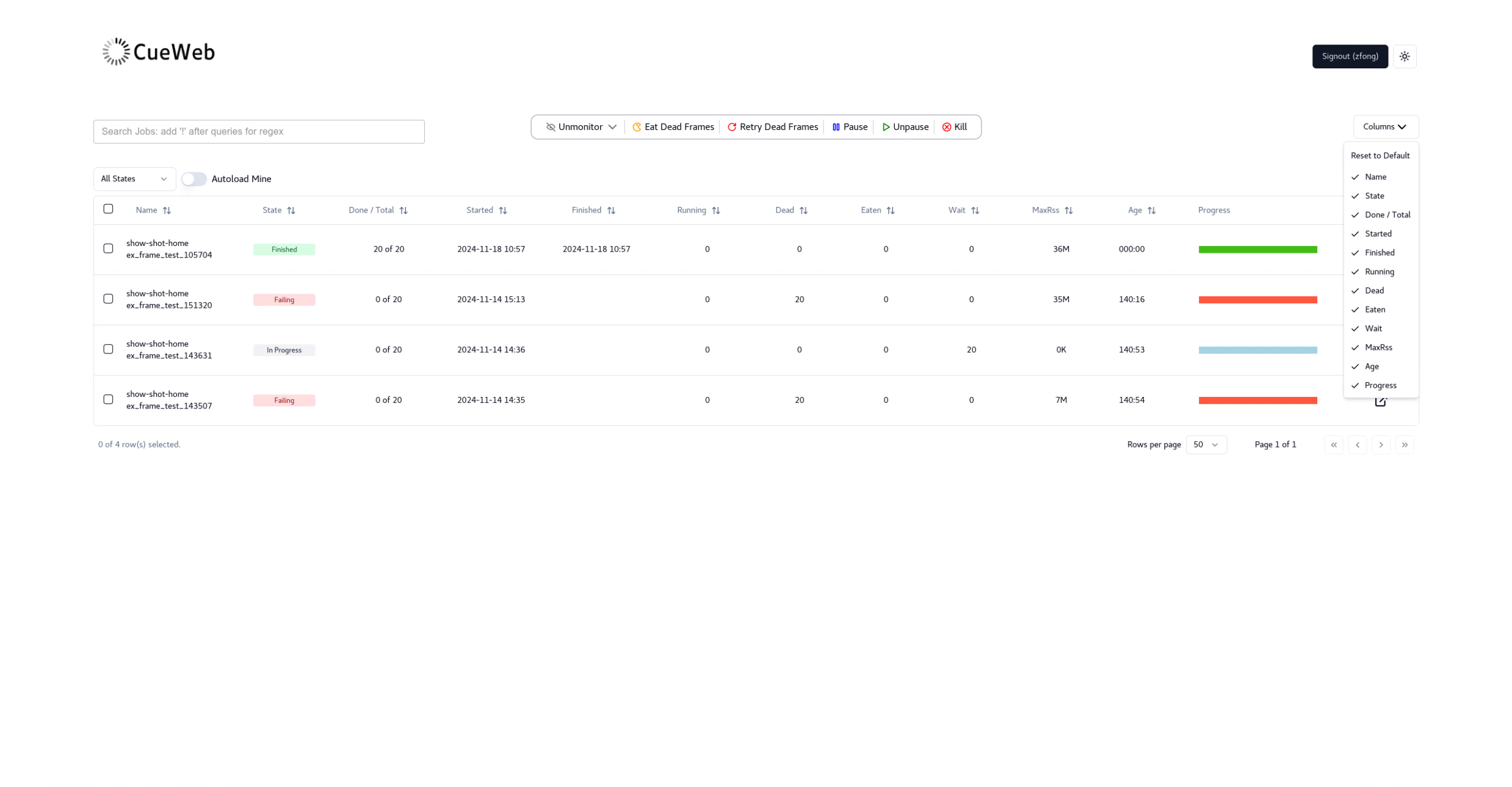
- Sort Data: Click column headers to sort (ascending/descending)
- Resize Columns: Drag column borders to adjust width
Real-time Updates and Monitoring
Auto-refresh Settings
CueWeb provides automatic real-time updates:
- Fixed Refresh Interval: All tables automatically update every 5 seconds
- All Tables: Jobs, layers, and frames tables are auto-reloaded at regular intervals to display the latest data
- Background Updates: Continue updates when tab is not active
- Performance Optimization: Loading animations and virtualization optimize performance on slow connections
Mobile and Responsive Usage
Mobile Interface
CueWeb adapts to smaller screens:
- Simplified Navigation: Collapsible menu for mobile
- Touch-friendly: Large buttons and touch targets
- Swipe Gestures: Navigate between sections
- Essential Information: Prioritized data display
Responsive Features
- Adaptive Layout: Adjusts to any screen size
- Progressive Enhancement: Core features work on all devices
Troubleshooting and Support
Common Issues
Connection Problems
Symptoms: “Cannot connect to OpenCue” error Solutions:
- Check if REST Gateway is running
- Verify network connectivity
- Check browser console for detailed errors
- Confirm JWT token is valid
Performance Issues
Symptoms: Slow loading, high memory usage Solutions:
- Reduce auto-refresh frequency
- Limit number of monitored jobs
- Use status filters to reduce data load
- Clear browser cache and cookies
Authentication Problems
Symptoms: Login loops, permission errors Solutions:
- Clear browser cookies and local storage
- Check OAuth configuration
- Verify user permissions
- Contact administrator for account issues
Advanced Features
API Integration
For advanced users and developers:
- REST API Access: Direct API calls using JWT tokens
- Custom Scripts: Automate operations with curl or scripts
- Integration Tools: Connect with external monitoring systems
- Webhook Support: Real-time notifications to external services
For advanced configuration and development, see the CueWeb Developer Guide.